Optional fields provide an additional (but not required) signal for attributing unique visitors and purchases.
Jump to:
Campaign Setup Steps
The below fields should be input during campaign setup on the line-item level.

Effective URL: This is a unique URL, indicating that any visitor to this page is from your podcast audience. Any visit to the effective URL will register as attributed regardless of campaign exposure.
- Examples:
- yourlinkhere.com/podcasts
Discount URL: This is a URL that redirects to the effective URL.
- Examples:
- yourlinkhere.com/buynow
Discount Code: This is the unique code provided to listeners via your podcast ad. Any purchase made with the discount code will register as attributed if the client is passing us their discount code through their purchase pixel script and if it is inputted in the line item, regardless of whether there was a confirmed exposure.
Pixel Setup Steps
Page View Pixel: The main page view pixel must be installed on the effective URL in order to capture visits to that page.
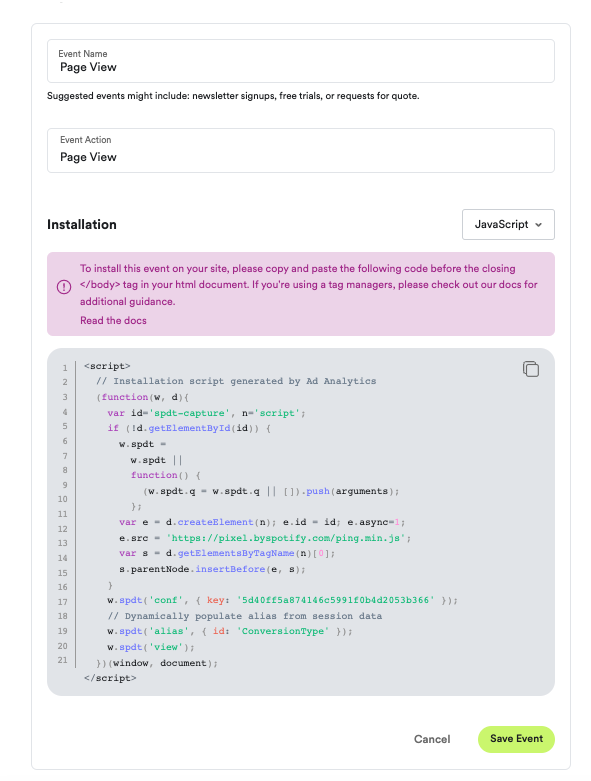
Purchase Pixel: The purchase pixel must be installed and must include the discount code field. See Generate Additional Event Pixels.
To confirm if the purchase pixel is passing through the discount code, use the pixel debugger.
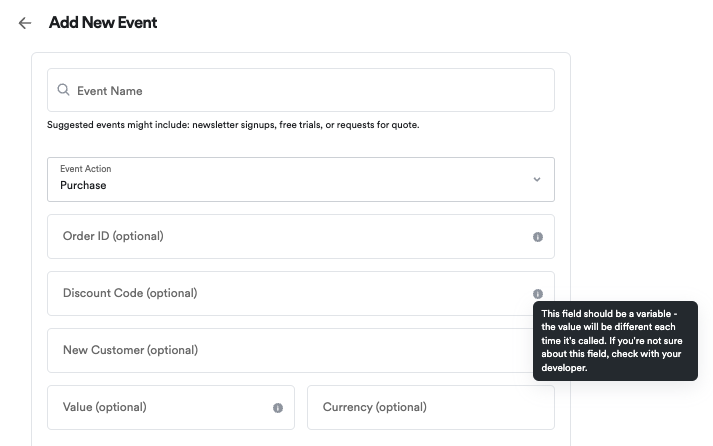
Helpful Hints:
- When inputting the Effective URL, do not use a homepage URL or a non-sticky URL that redirects to the homepage.
- If the Discount URL is its own real page, then it can be input as the Effective URL.
- When inputting an Effective URL, Discount URL or Discount Code into a line item, any visit to those URLs or purchase made with that discount code will register as attributed in the dashboard regardless of whether there was a confirmed exposure.
