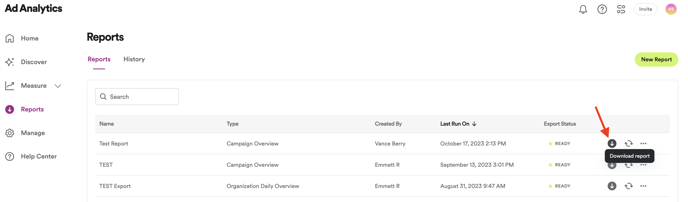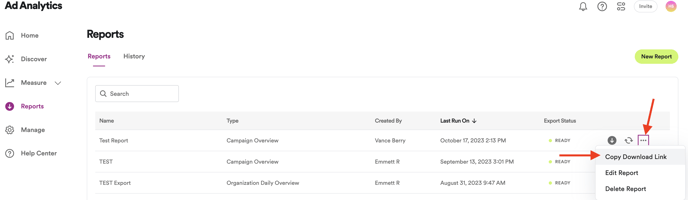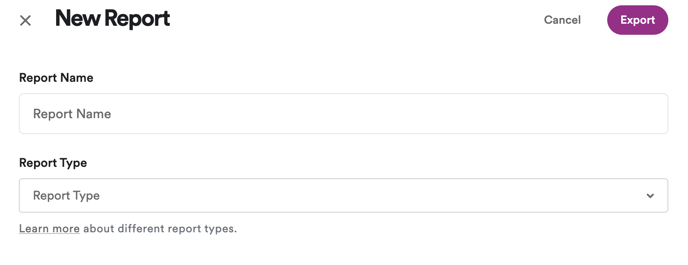Spotify Ad Analytics offers you the ability to build, export, and share the data that's important to you
In Spotify Ad Analytics, you're able to create and customize reports for export. You pick the dimensions and metrics and decide how they should be displayed.
Before you begin
Available report types vary for publishers and advertisers. Learn more about the Report Types available to Advertisers (brands and agencies) and the Report Types available to Publishers.
NOTE: Exports for Reporting only campaigns are limited. Please view the above report types to determine which reports can be exported for Reporting only campaigns.
Best Practice: Reports should not be generated for a period greater than 3 months. If your campaign runs longer than 3 months, you will need to generate multiple reports to tie together.
Create a new report
- Navigate to Reports > New Report
- Select the Report Type from the dropdown menu. The options that appear will change based on the Report Type selected.
- Campaign Report Types provide data for a single campaign
- Organization Report Types provide data for all live campaigns within the specified time frame
- Fill in the Report Name and select the desired Date range (this is required), then click Export
- Clicking Export allows the new report to automatically run, and will be saved in the Reports tab for future use by you, or anyone in your organization.
Customize your report
- When generating a new report, we recommend generating the report with all available columns. This will provide you the best dataset for which to pivot, filter, etc your data for your storytelling purposes.
Report Builder Cheatsheet
Looking for a quick visual of what was described above?
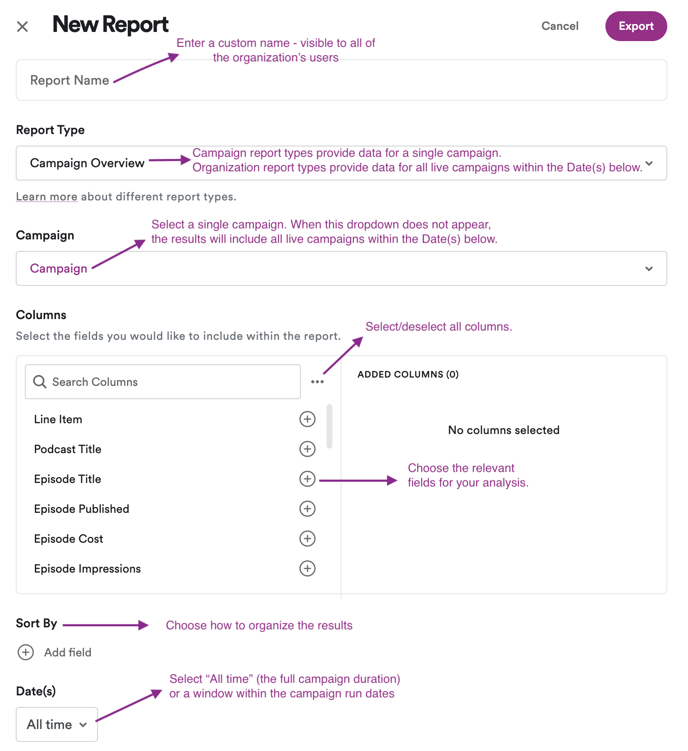
Downloading your Reports
- Once you generate your new report you will see it populate in your Reports tab. There are two ways you can review the data from this new report:
- Click on the "Download Report" arrow next to the "Export Status"
- Click on the three dots > select "Copy Download Link"
- this option allows you to ingest this download link into your own internal server so you can review your data in your own platform as well as ours.