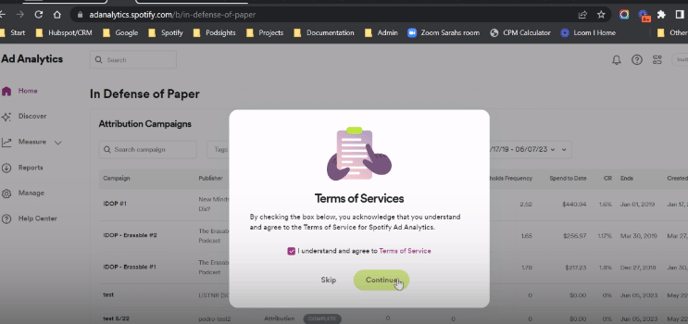Welcome back! Here's a step-by-step guide to transitioning from Podsights to Spotify Ad Analytics.
Spotify Ad Analytics is a free service for all customers that combines the intelligence of Spotify’s advertising technology and the attribution expertise of Podsights. By following these steps, you’ll have access to even more tools and insights to measure the effectiveness of your ads, on and off Spotify.
Applies to: formerly existing Podsights clients
Before you begin
- Your campaign data is waiting for you – Once you follow the instructions below, you will see all of your previous and current campaigns in the dashboard. Please note that any live or upcoming campaigns will be measured without disruption.
- No new installation required — If you already have our JavaScript/image pixel installed on your website, an SDK integration for your app, or RSS prefix installed for your network, you can continue to measure your audio ads with the same setup.
Login Instructions
All former Podsights who wish to access their account must sign up for Spotify Ad Analytics as a new user in order to merge prior account data.
Step 1: Navigate to the login page
Navigate to adanalytics.spotify.com
Step 2: Create your new Spotify Ad Analytics account
Click Continue with Spotify. In order to associate your former Podsights account with an Ad Analytics account, you must sign up with the same email address as the one used for Podsights. To do this, click Sign up for Spotify on the bottom of the page, complete the required fields, and click Sign up.
-png.png)
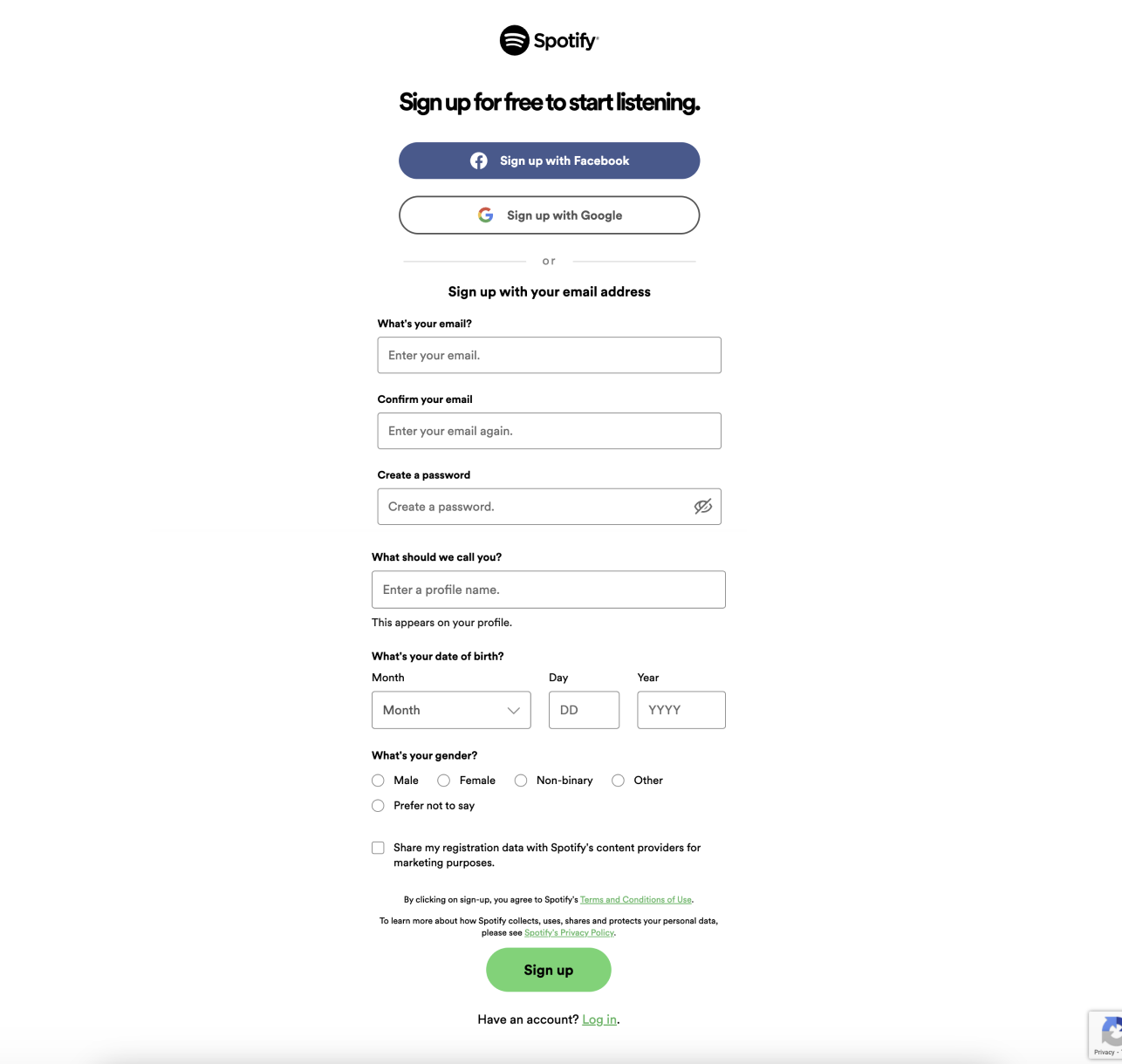 Pro tip:
Pro tip:
- If you are logged into your Google account and/or personal Spotify music account (that does NOT use the same email as your existing Podsights account), you must log out of that account first. If you do not wish to sign out, you must complete the instructions above using an incognito window.
Step 3: Log in and verify your Ad Analytics account
If you signed up with the correct email, you will see a screen that confirms the recognition of your email. If you do not see this message, you should logout and start over.
After continuing to log in, you will be sent a verification e-mail coming from no-reply@spotify.com. If you do not receive it, please check your spam folder.
Below is the screen you will see if you logged in with the correct email:
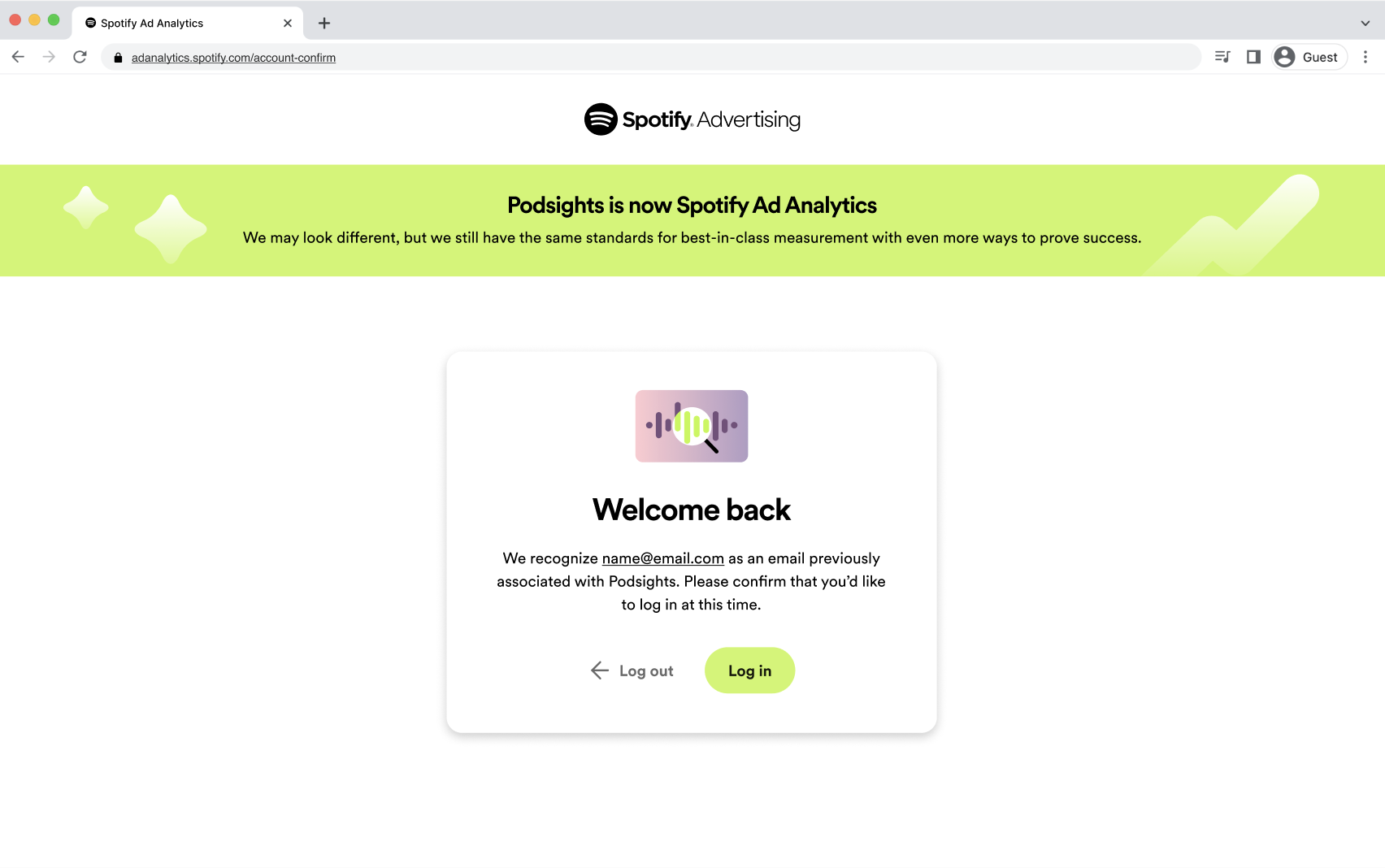
Below is the screen you will see if you logged in with an incorrect email:
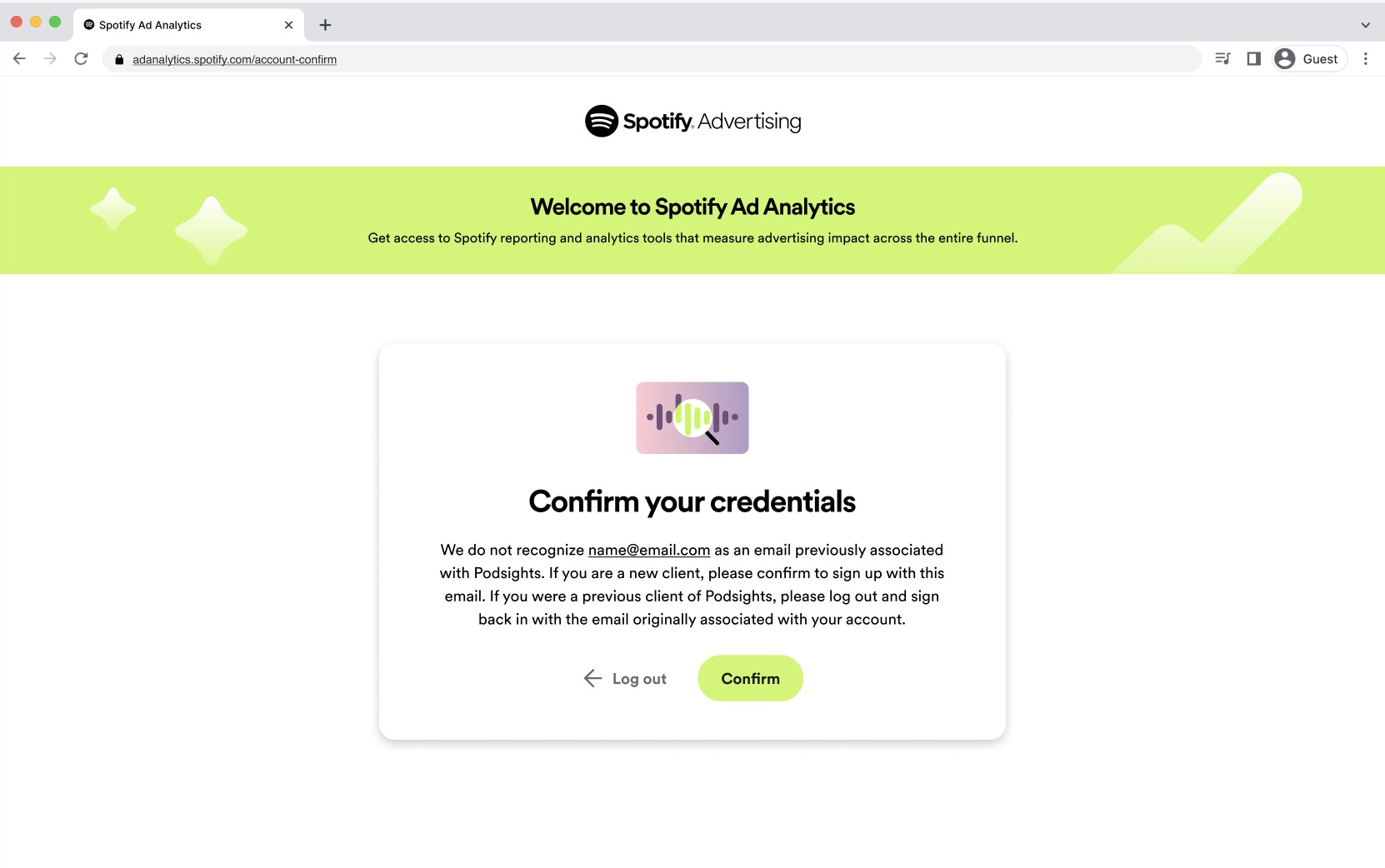
Step 4: Accept Terms, which may also be viewed here. Enjoy your hard-earned campaign data that’s waiting for you!