This article is for Brands who want to link their Singular account to Spotify Ad Analytics for mobile app attribution.
Applies to: Brands
Singular is a third-party app, and Spotify Ad Analytics is unable to provide support or troubleshooting for third-party apps
Overview
Tap into our integration with Singular, which enables data from Singular to be passed to Spotify Ad Analytics to perform attribution between in-app events and podcast ad impressions – which can be displayed in Singular's dashboard as well.
Mobile App Integration
Installation
To configure the Singular integration:
- In your Spotify Ad Analytics dashboard (https://adanalytics.spotify.com/), go to Manage > Your Pixels, and copy your Pixel ID.
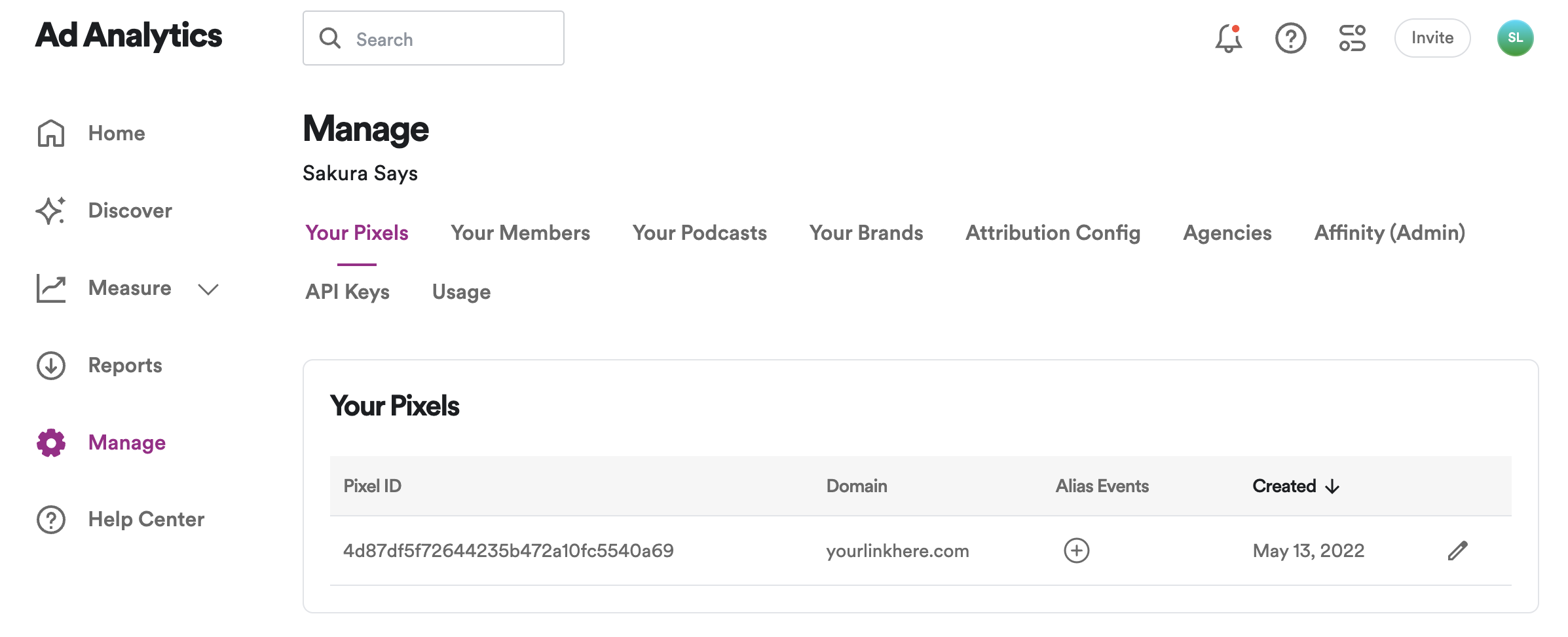
- In the Singular web app, go to Attribution > Partner Configuration.
- Search for Spotify Ad Analytics in the Search Partners text box and select it from the list.
- In the Configuration window that opens, select the App for which you want to configure partner settings/postbacks, and then select the App Site (platform version). You configure partners separately per app site.
- Enter your Pixel ID that you previously copied into the Spotify Ad Analytics_key field.
- The App-Specific Configuration section lets you choose which conversion postbacks (callbacks) you want to send to Spotify Ad Analytics about this app. Complete this section for the additional events you would like attributed.
- Click Save to complete the setup.
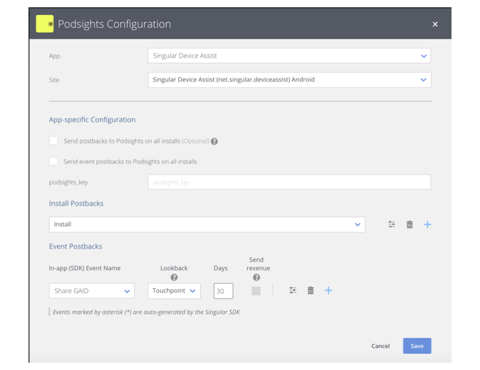
- Back in your Spotify Ad Analytics dashboard (https://adanalytics.spotify.com/), go to Manage > Your Pixels, select your pixel and click the Event Mappings tab.
- In this tab, add a mapping for each of the mobile events that you configured in the previous steps. To do this:
- Click Add Mapping.
- Enter the original Event Name. NOTE: the original Event Name must be entered exactly as it appears in your mobile attribution partner and it is case sensitive.
- Choose the Spotify Ad Analytics Action Name that you would like to link to the original event.
- Click Save Event Mapping.
- You are now finished. After attribution, attributed events with the original event name will appear with the mapped Action Name in the pixel debugger and reports.
For more information, see the Singular documentation on How to Configure Partner Settings and Postbacks.
