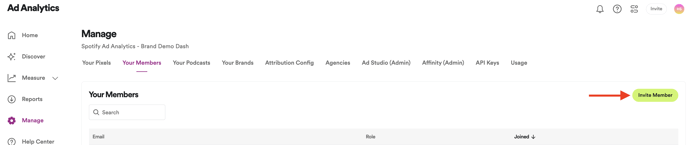Learn the specifics of each user type in Spotify Ad Analytics and how to invite new members to the dashboard.
Applies to: Brands, Agencies, Publishers
User Roles
For Brands and Agencies
- Admin: Users who can view and utilize the dashboard, and can add and remove other users.
- Member: Users who can view and utilize the dashboard, but cannot add other users.
For Publishers
- Admin: Users who can view and utilize the dashboard, and can add and remove other users.
- Ad Ops: Users who can create/edit campaigns, but cannot add/remove other users.
- Sales: Users can only view campaigns.
Manage Members
- In the dashboard, navigate to the Manage > Your Members > Invite Member
- Input the new users full name and email address, then click Send Invite
- The user will receive an invite to join via the email address you provided