This article is for Brands who want to link their Kochava account to Spotify Ad Analytics for mobile app attribution.
Applies to: Brands
Kochava is a third-party partner. Spotify Ad Analytics cannot provide technical support or troubleshooting for third-party services.
Overview
Tap into our integration with Kochava, which enables data from Kochava to be passed to Spotify Ad Analytics to perform attribution between in-app events and podcast ad impressions.
Installation
To set up the Kochava integration:
- In your Spotify Ad Analytics dashboard (https://adanalytics.spotify.com/), go to Manage > Your Pixels, and copy your Spotify Pixel ID.
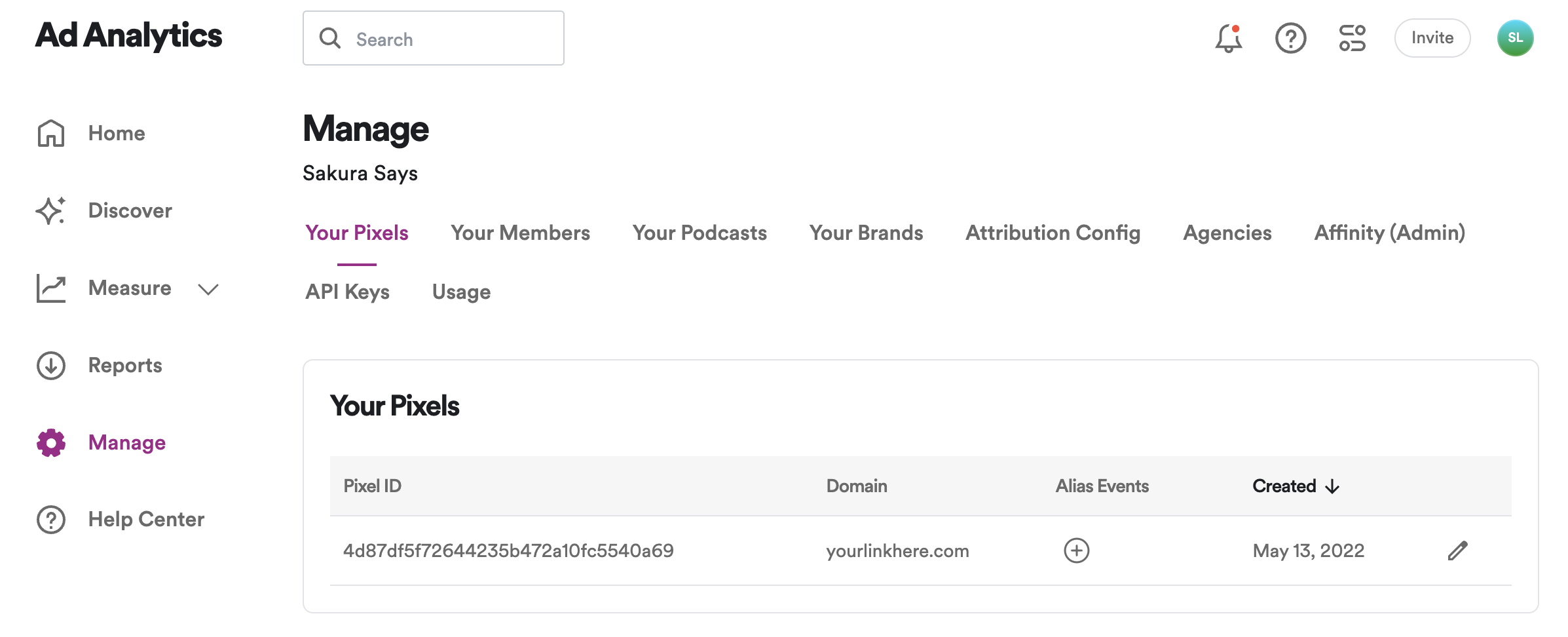
- Next, click the + sign under Alias Events and confirm that Kochava is listed under your installation methods. If not, add it with the dropdown menu.
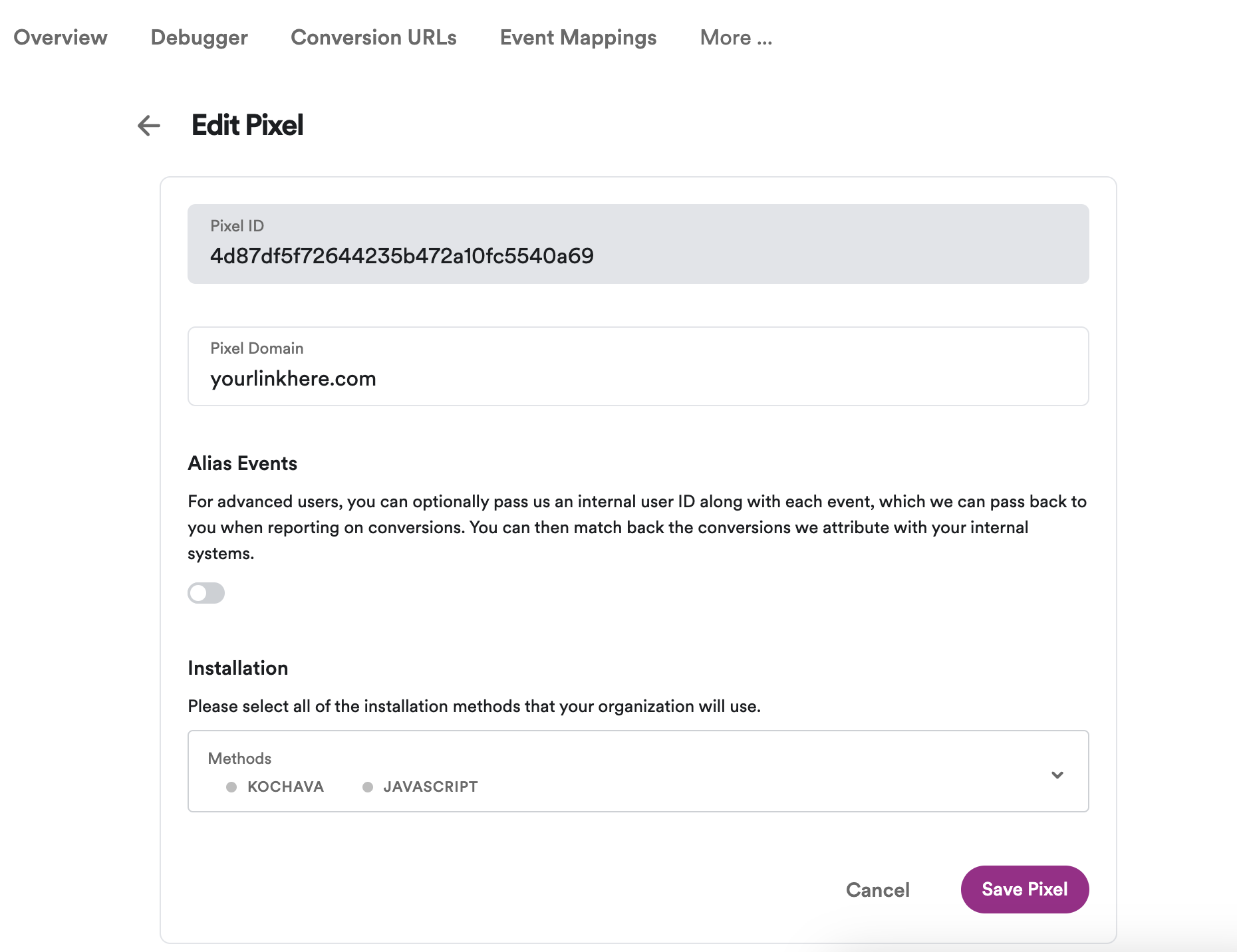
- In your Kochava dashboard, select the desired Account and App.
- Select Apps & Assets > Partner Configuration.
- Click Add a Configuration.
- Select Media Partner and click Go.
- For an Install Event Postback, Click Install > Postback Tools (⋮) > Edit.
- For Post-Install Active Events, locate the desired event and click Edit Postback.
- Enter the required information, including the Pixel ID that you previously copied, and click Save.
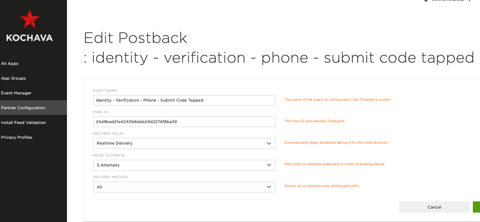
- Back in your Spotify Ad Analytics dashboard (https://adanalytics.spotify.com/), go to Manage > Your Pixels, select your pixel and click the Event Mappings tab.
- In this tab, add a mapping for each of the mobile events that you configured in the previous steps. To do this:
- Click Add Mapping.
- Enter the original Event Name.
- NOTE: the original Event Name must be entered exactly as it appears in your mobile attribution partner and it is case sensitive.
- Choose the Spotify Ad Analytics Action Name that you would like to link to the original event.
- Click Save Event Mapping.
- You are now finished. After attribution, attributed events with the original event name will appear with the mapped Action Name in the pixel debugger and reports.
For more information, see the Kochava documentation found here.
