This article is for Brands who want to link their Branch account to Spotify Ad Analytics for mobile app attribution
Applies to: Brands
Branch is a third-party partner. Spotify Ad Analytics cannot provide technical support or troubleshooting for third-party services.
Overview
Spotify Ad Analytics has an integration with Branch that allows mobile app analytics from Branch to be delivered to Spotify Ad Analytics to perform attribution between app events and podcast impressions.
Installation
To configure the Branch integration:
- In your Ad Analytics dashboard (https://adanalytics.spotify.com/), go to Manage > Your Pixels, click the edit pencil on your pixel line.
- Next, click the + sign under Alias Events and confirm that Branch is listed under your installation methods. If not, add it with the dropdown menu.
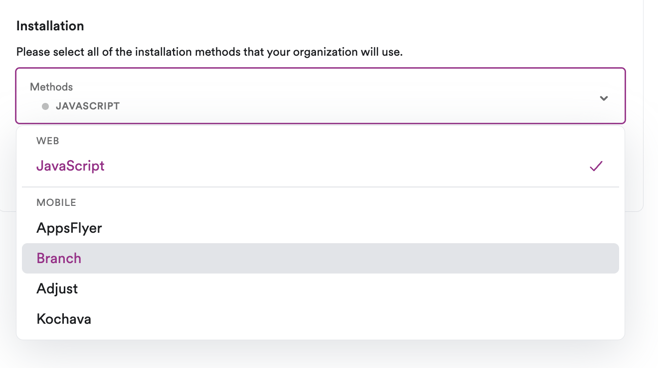
- In the Branch dashboard, go to Data Feeds > Data Integrations, and search for Spotify Ad Analytics (in some cases, it may reflect Podsights).
- Select Spotify Ad Analytics and in the window on the right enter your Spotify Pixel ID from the Spotify Pixel ID field.
- Click Enable to complete the integration setup.
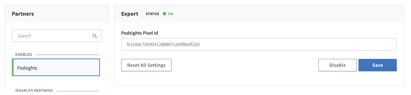
- Back in your Spotify Ad Analytics dashboard, go to Manage > Your Pixels, select your pixel and click the Event Mappings tab.
- In this tab, add a mapping for each of the mobile events that you configured in the previous steps. To do this:
-
- Click "Add Mapping"
-
- Enter the original Event Name. NOTE: the original Event Name must be entered exactly as it appears from your mobile attribution partner including casing.
-
- Choose the Podsights Action Name that you would like to link to the original event.
-
- Click Save Event Mapping.
You are now finished. After attribution, attributed events with the original event name will appear with the new action name in the pixel debugger and reports.
For more information, see the Branch documentation found here.
