This article is for Advertisers who want to link their AppsFlyer account to Spotify Ad Analytics for mobile app attribution.
Applies to: Brands
AppsFlyer is a third-party partner. Spotify Ad Analytics cannot provide technical support or troubleshooting for third-party services.
Overview
Tap into our integration with AppsFlyer, which enables data from AppsFlyer to be passed to Spotify Ad Analytics to perform attribution between in-app events and podcast ad impressions.
Installation
To link your AppsFlyer account:
- In your Spotify Ad Analytics dashboard (https://adanalytics.spotify.com), go to Manage > Your Pixels, and copy your Spotify Pixel ID.
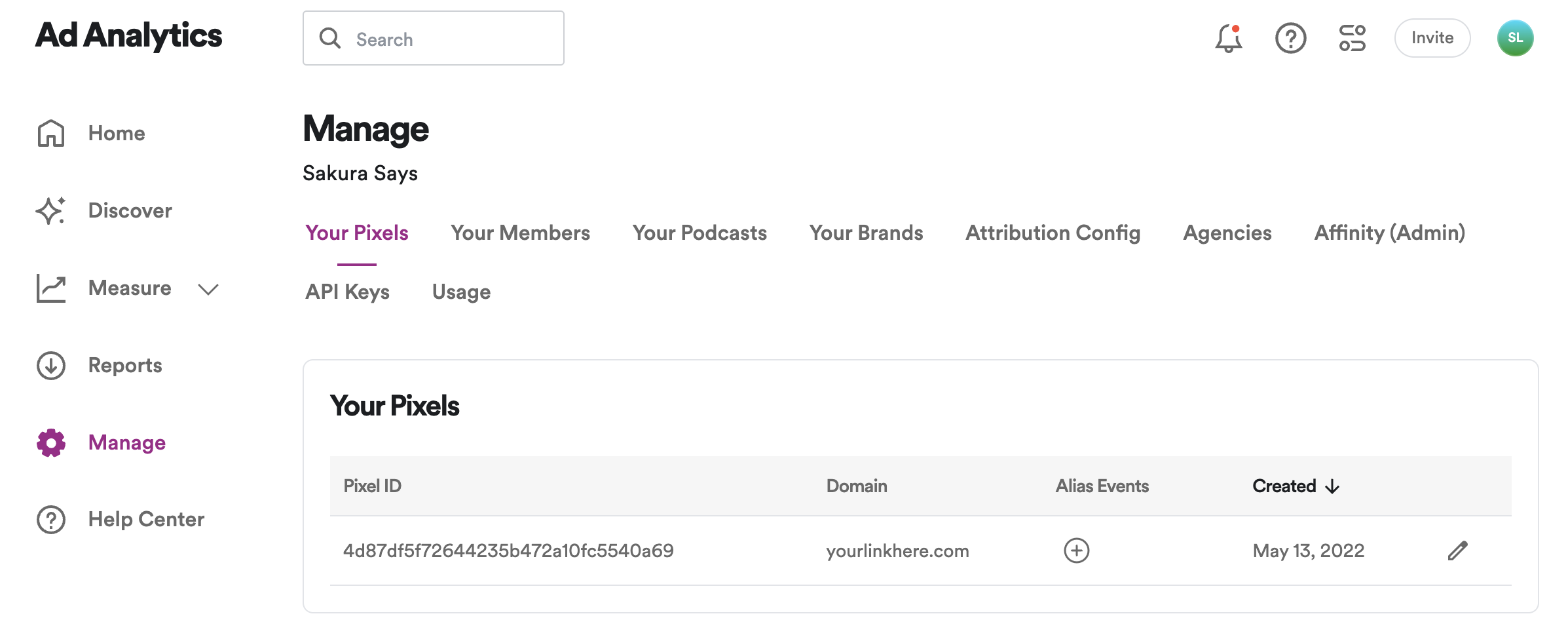
- Next, click the + sign under Alias Events and confirm that AppsFlyer is listed under your installation methods. If not, add it with the dropdown menu.
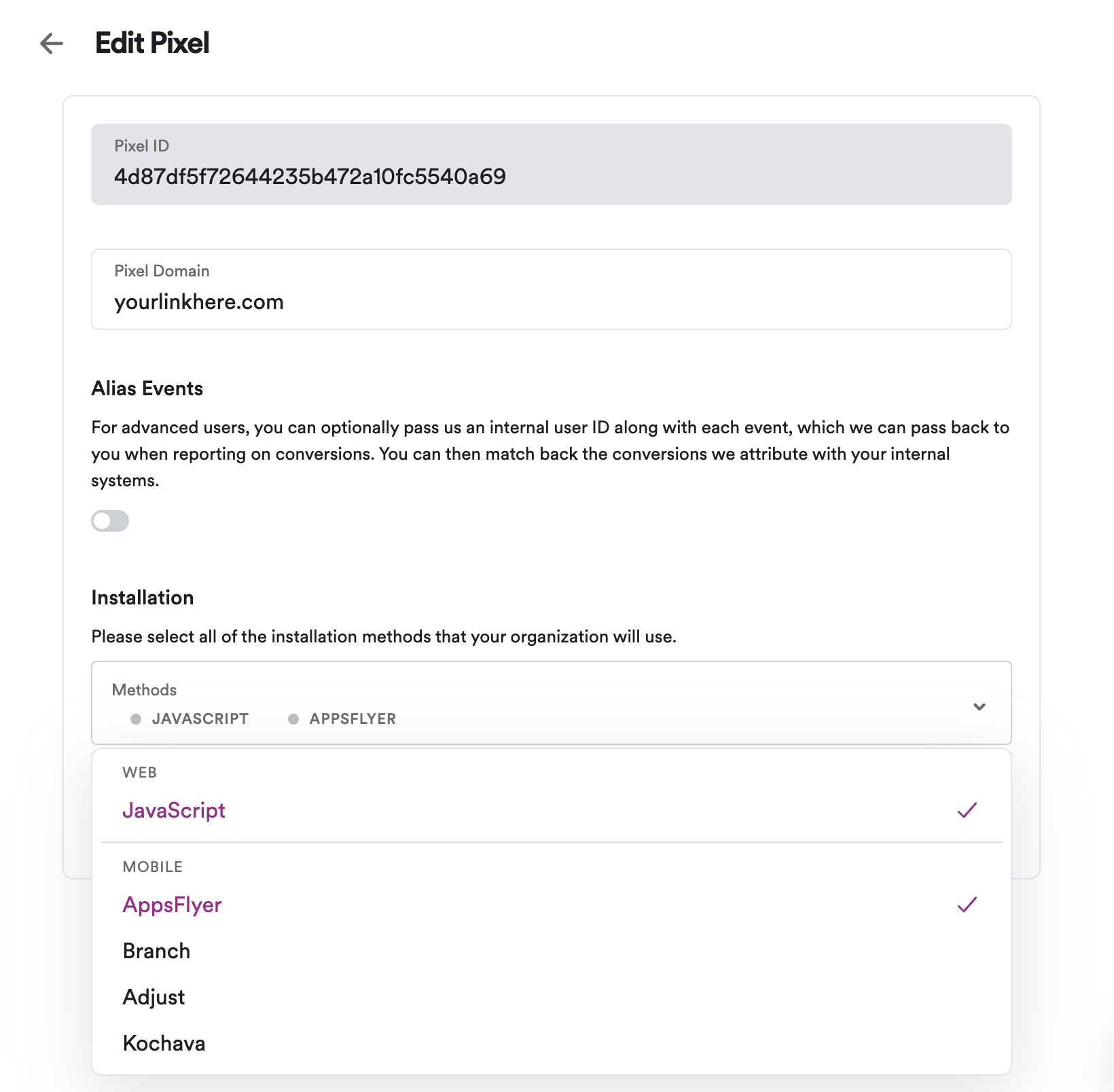
- In your AppsFlyer dashboard, go to Configuration > Integrated Partners.
- Select Spotify Ad Analytics (or Podsights if their UI is not updated).
- Once you've added the Spotify Ad Analytics Integration, toggle on the Active Partner setting.
- Enter your Pixel ID that you previously copied into the Spotify Ad Analytics_key field.
- AppsFlyer sends two events by default: Install events and an AppsFlyer-generated ID that we are able to use as an alias ID.
- You can track additional In-App Events by adding them in AppsFlyer to send to Spotify Ad Analytics.
NOTE: All events must have Sending Options set to All media sources, otherwise Spotify Ad Analytics will not be able to perform attribution accurately.
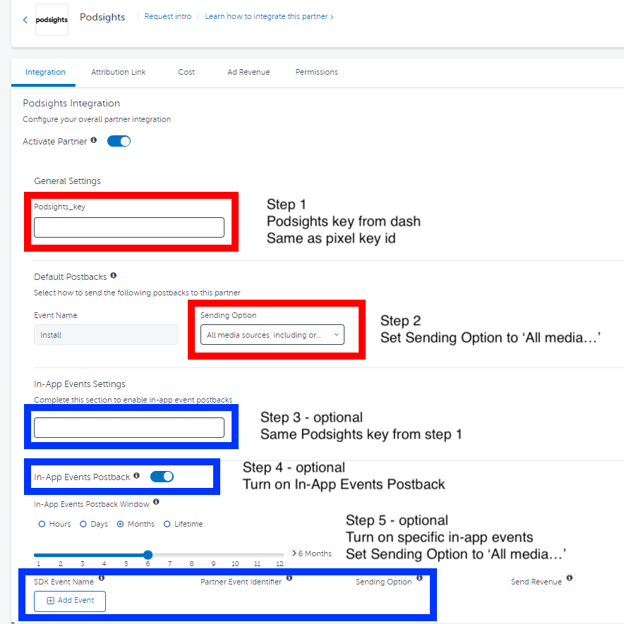
- Back in your Spotify Ad Analytics dashboard (https://dash.Spotify Ad Analytics.com/), go to Manage > Your Pixels, click on your pixel and click the Event Mappings tab.
- In this tab, add an event mapping for each of the mobile events that you configured in the previous steps in AppsFlyer. To do this:
- Click Add Mapping.
- Enter the original Event Name. NOTE: the original Event Name must be entered exactly as it appears in your mobile attribution partner and it is case sensitive.
- Choose the Spotify Ad Analytics Action Name that you would like to link to the original event.
- Click Save Event Mapping.
- You are now finished. After attribution, attributed events with the original event name will appear with the mapped Action Name in the pixel debugger and reports.
For more information, see the AppsFlyer documentation found here.
